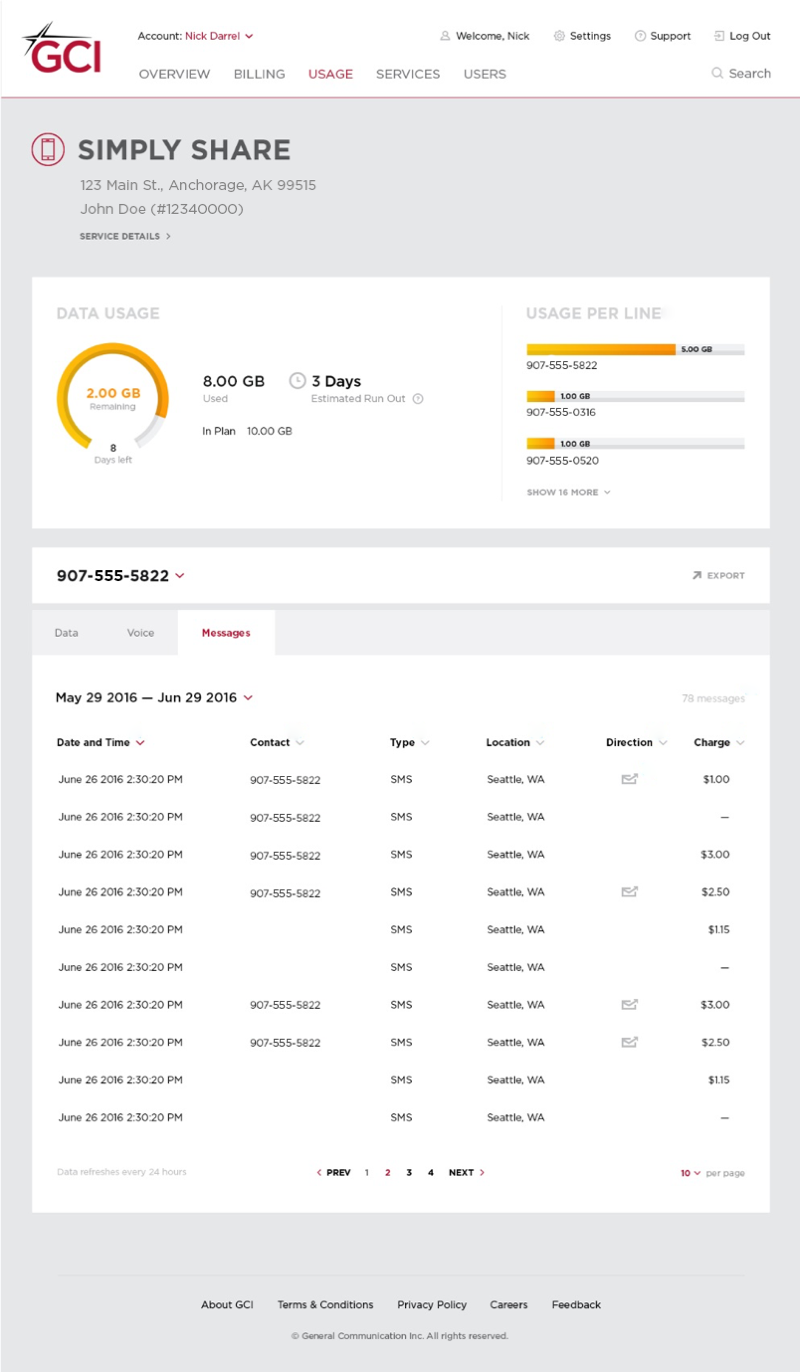August 4, 2018
This support article is designed to serve GCI residential customers. If you need help viewing usage for a business account, click here.
You can view data usage for any GCI product in MyGCI. If you do not have a MyGCI login, you can create one by calling GCI at 1-800-800-4800.
- For information about MyGCI, read What is a MyGCI account
NOTE: The usage viewer is a guide for estimating current usage. Be advised that real-time updates are not always available. Totals from previous days may increase as the usage records are processed and reported. Changes to your plan during the billing cycle may result in inconsistent usage reporting until a new billing cycle begins. If you have questions about your usage, please contact Customer Service.
At-a-glance usage
The Overview page provides a quick look at the services on your account. The Services & Usage section shows an at-a-glance view of data usage for all the plans on your account.
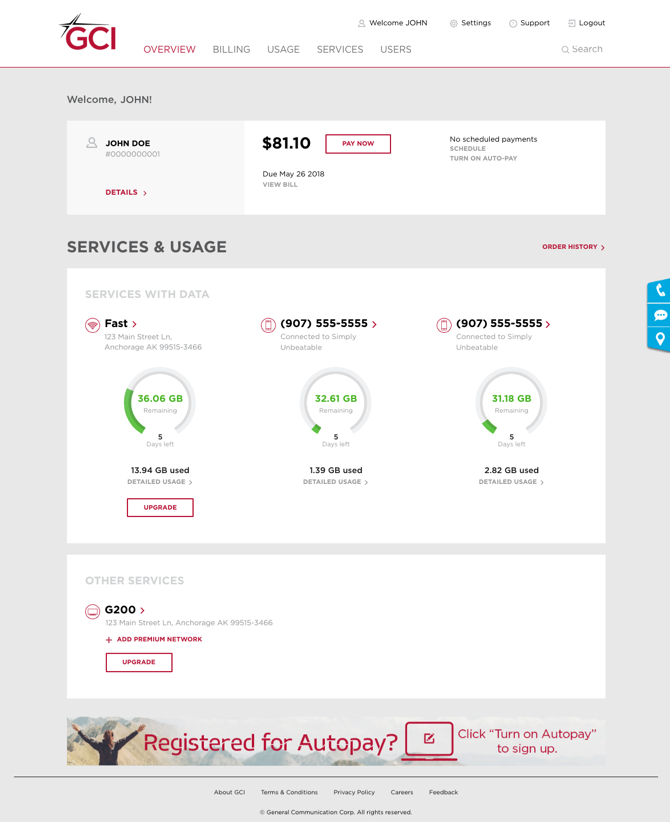
How to read the usage meter
The usage meter shows how much internet or mobile data you’ve used in the current billing cycle. The more data is used, the more color will fill the wheel.
Note: for shared data mobile plans, the wheel shows usage for ALL lines. Click on the plan name or go to the Usage tab to see a breakdown of usage by each line on the plan.
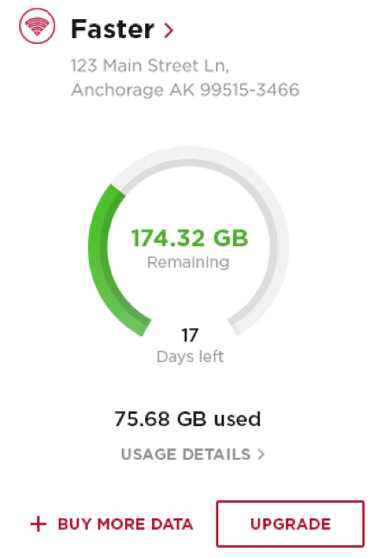
The middle of the wheel shows how much data is left in the current billing cycle. The color of the wheel also indicates how much data you’ve used.
Green = 0-79% of the data in your plan, including any additional usage purchased
Yellow = 80-99% of the data included in your plan, including any additional usage purchased
Red = 100% or more of the data included in your plan, including any additional usage purchased
FOR UNLIMITED PLANS: If your plan includes unlimited data, the meter will be filled in green and the word “Unlimited” will be displayed instead of a number.
The number at the bottom of the wheel is the number of days left in the current billing cycle. This will help you budget the rest of your usage if you’re running low.
The number below the wheel shows how much data has been used in your billing cycle.
If you’ve used 100% of the data in your plan and your speeds have been reduced, you’ll see a red box with the words “Basic level of service.” To resume full speeds for the rest of your billing cycle, click “Buy more data” or “Upgrade.” Otherwise, your full plan speeds will resume at the beginning of your next billing cycle.
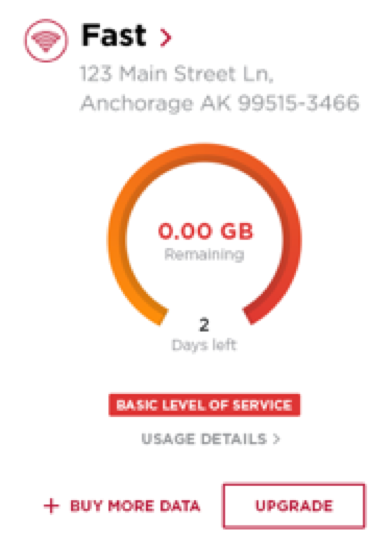
Viewing detailed usage
To get detailed usage information, click the Usage tab.
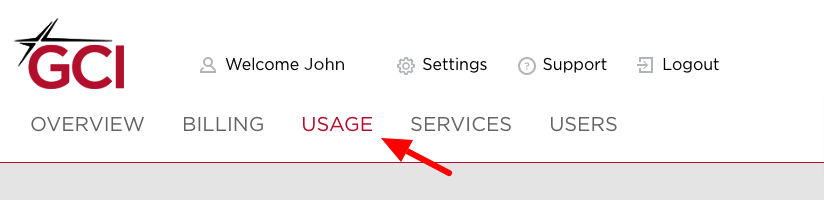
The Usage page will show a usage “card” for each service with usage:
Usage card for Internet plans
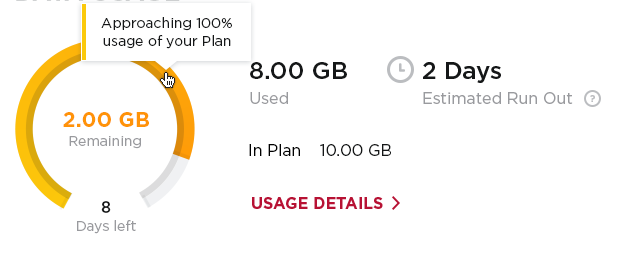
The usage card for Internet plans shows the same information as on the Overview screen. In addition, you can see the MAC address (a kind of ID number) for the modem used on this plan.
If you have used between 80-100% of your data, the Estimated Run Out section shows how many days are left before you are likely to use all the data in your plan based on your current usage habits. Remember, this is just an estimate. If you start using more data than usual, you’ll run out sooner. If you reduce your usage, you might not run out at all.
Click Usage Details to view even more information about the usage on your plan, including usage by day and historical monthly usage.
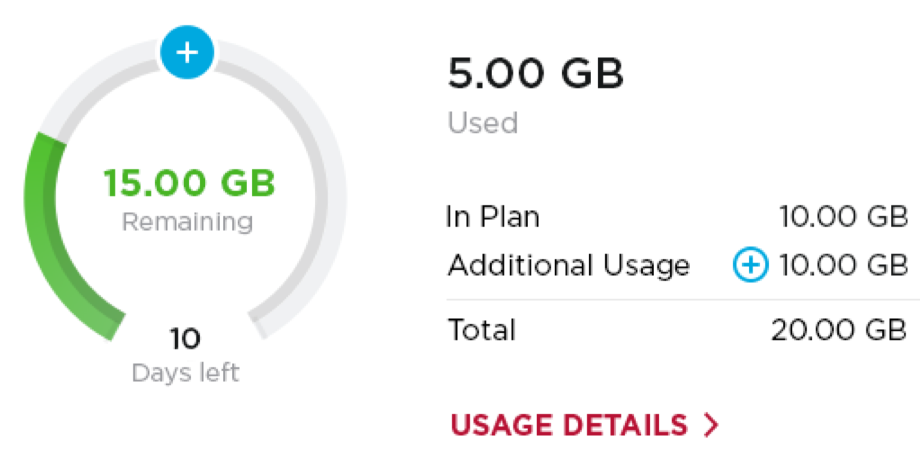
If you have purchased additional usage, the meter will adjust to show the total amount of the usage in your plan plus the usage you have purchased. A blue plus sign on the meter will indicate the point at which included usage stops and additionally purchased usage begins.
Usage card for Simply Share mobile plans
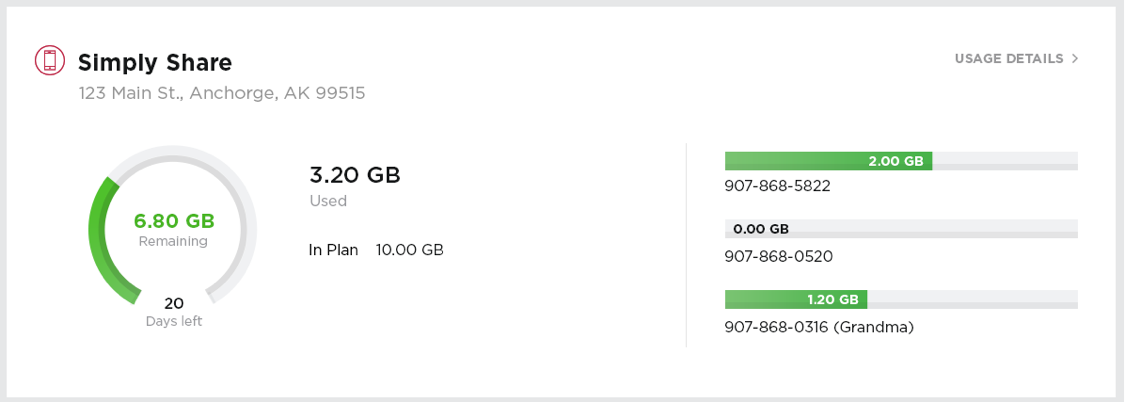
The usage card for Simply Share plans shows the same information as on the Overview screen. In addition, the right side of the screen shows how much data is used by each line that is sharing usage on this plan.
Click Usage Details to view even more information about the usage on your plan, including usage by day and historical monthly usage, and usage for any line that doesn’t show on this screen.
Usage card for Unlimited mobile plans
The usage card for Unlimited mobile plans (formerly known as Simply Unbeatable plans) shows the unlimited meter for every line that is associated with the Unlimited plan.
Click Usage Details to view even more information about the usage on your plan.
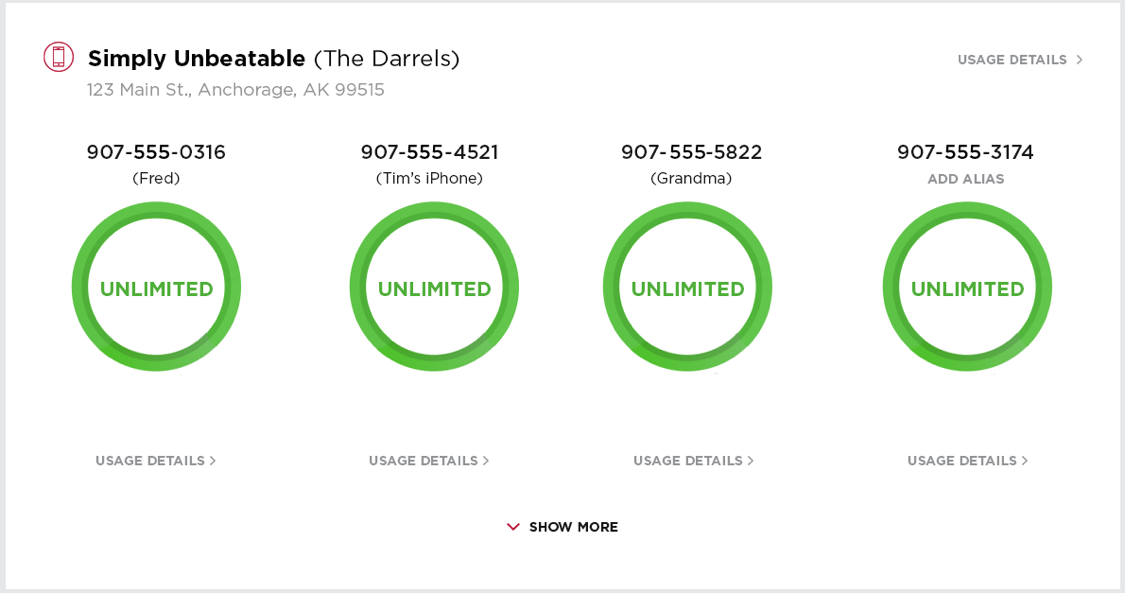
Usage details for Internet plans
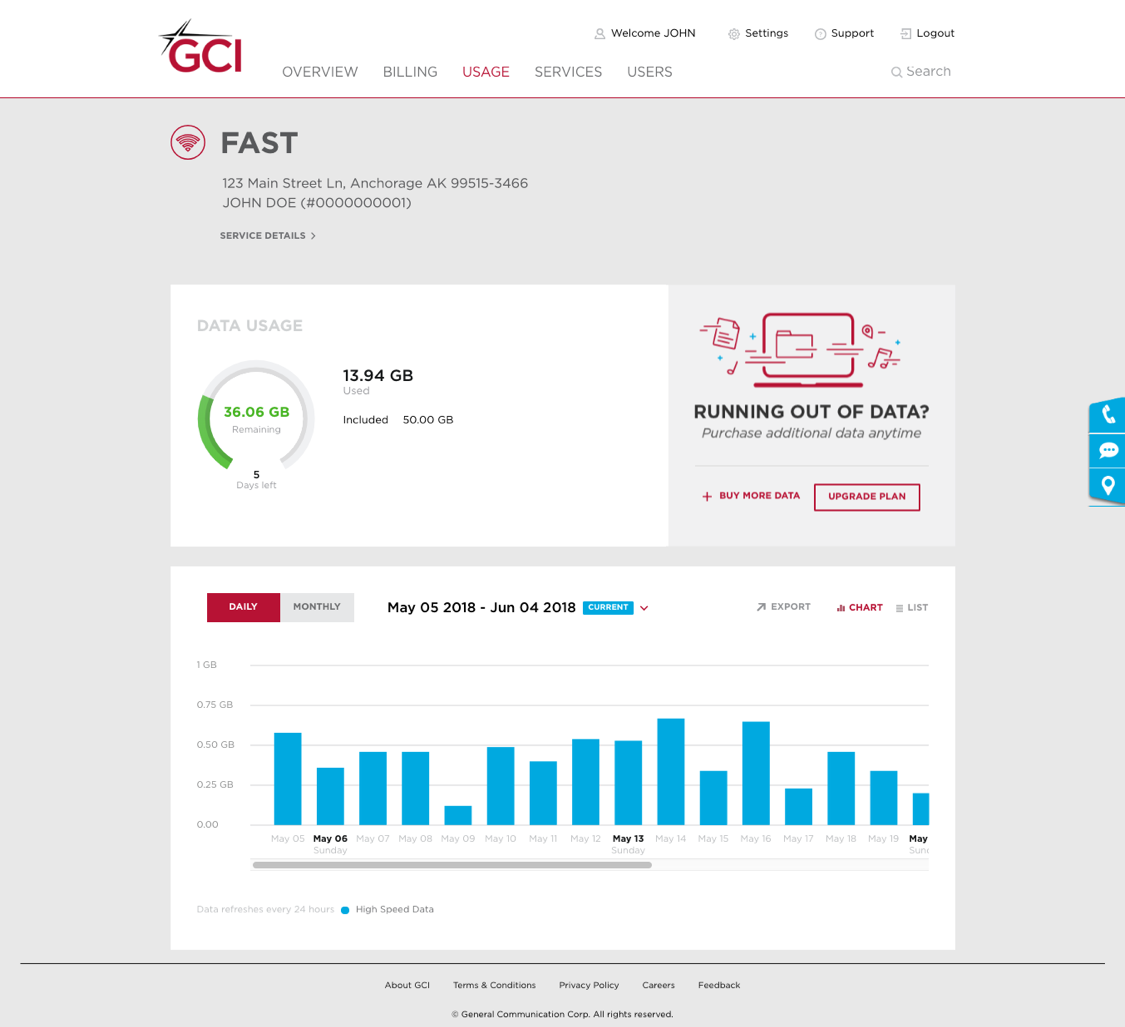
The top section of the screen shows the same information as the main Usage tab.
The bottom half of the screen shows how much data was used on each day of the billing cycle. By default, this is shown in chart format, but you can view this information in list format by clicking “List” in the upper-right.
To view daily usage for prior billing cycles, click the drop-down arrow next to the date range and select the cycle for which you’d like to view usage.
You can also view historical data usage by clicking the “Monthly” toggle in the upper-left of this section. This will show you how much data was used in total for the current billing cycle, as well as each of the past 12 billing cycles.
Usage details for Unlimited mobile plans
The Usage Details page shows usage for one mobile line at a time. You can find the phone number for which information is being shown near the top of the page. Click the drop-down arrow to the right of that phone number to see information for a different phone number on your Unlimited mobile plan.
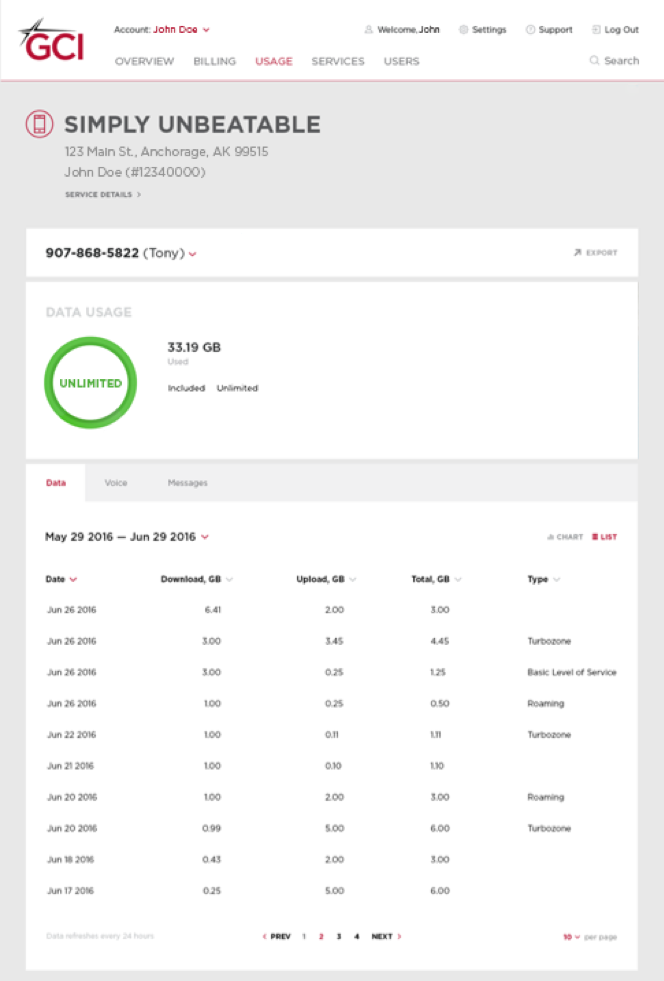
Detailed usage for this mobile line is shown in the section below the meter. By default, detailed data usage is shown. You can also view voice minutes and text/media message usage by clicking the Voice or Messages tabs.
Usage details for Simply Share mobile plans
The usage meter in the top section of the Usage Details page shows the total usage for all lines on your Simply Share plan. The bars to the right of the usage meter show usage for each line on your plan. If you have more than three lines on your account, click “Show # more” to see the remaining lines.
The lower section of the screen shows detailed usage for one mobile line at a time. You can find the phone number for which information is being shown near the middle of the screen. Click the drop-down arrow to the right of that phone number to see information for a different line on your Simply Share plan.